| Templates used: | |
| Release checklists: |
Prerequisites
Install git. Running the script requires cloning the tap repository using git. To install git, refer to these instructions.
A local cloned docs repository. This is required to run the schema script. If you don’t have the repository cloned locally, refer to the prerequisites first.
Install Clojure. Clojure is required to run the schema script. If you have Homebrew installed, run the following to install Clojure:
brew install clojure
Step 1: Clone the tap repository
-
Open your Terminal and navigate to the desktop:
cd ~/Desktop -
Clone the tap repository, replacing
<TAP-NAME>with the name of the tap. For example:bigcommerceorfacebook-ads:git clone https://github.com/singer-io/tap-<TAP-NAME>.git
Step 2: Navigate to your local docs repository
-
In the Terminal, navigate to the local docs repository:
cd /some/directory/location/docs -
Navigate to
scripts/tap-generate-docs:cd scripts/tap-generate-docs
Step 3: Run the script
In the scripts/tap-generate-docs folder, run the script. Replace some/directory/location with the location of the local tap repository.
For example: If you cloned the tap-bigcommerce repository to your desktop, the command might look like this:
clojure -Sdeps "$(< deps.edn)" -m tap-generate-docs /Users/erincochran/Desktop/tap-bigcommerce
The script will process the JSON schema files in the tap repository:
talendadmin’s-MacBook-Pro:tap-generate-docs erincochran$ clojure -Sdeps "$(< deps.edn)" -m tap-generate-docs /Users/erincochran/Desktop/tap-bigcommerce
Processing file: /Users/erincochran/Desktop/tap-bigcommerce/tap_bigcommerce/schemas/coupons.json
Writing converted /Users/erincochran/Desktop/tap-bigcommerce/tap_bigcommerce/schemas/coupons.json to coupons.md
Processing file: /Users/erincochran/Desktop/tap-bigcommerce/tap_bigcommerce/schemas/orders.json
Writing converted /Users/erincochran/Desktop/tap-bigcommerce/tap_bigcommerce/schemas/orders.json to orders.md
Processing file: /Users/erincochran/Desktop/tap-bigcommerce/tap_bigcommerce/schemas/customers.json
Writing converted /Users/erincochran/Desktop/tap-bigcommerce/tap_bigcommerce/schemas/customers.json to customers.md
Processing file: /Users/erincochran/Desktop/tap-bigcommerce/tap_bigcommerce/schemas/products.json
Writing converted /Users/erincochran/Desktop/tap-bigcommerce/tap_bigcommerce/schemas/products.json to products.md
The script will save the processed schema files to the scripts/tap-generate-docs folder. The image below demonstrates this, with the exception of the deps.edn file:
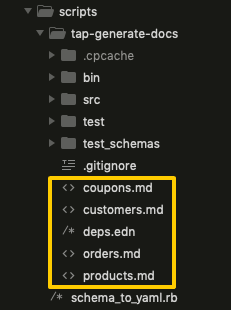
Step 4: Move the schema files to the integration-schemas collection
Next, you’ll move the processed schema files to the integration’s folder in the integration-schemas collection.
Every integration has its own folder in the integration-schemas collection. In every integration’s folder is a set of subfolders specific to a version of the integration.
- If the integration doesn’t already have a folder in the
integration-schemascollection, create one. The folder should be named for the integration, in all lowercase. For example:bigcommerce - In the integration’s folder, create a subfolder named for the version the schema files pertain to. The folder should be named
v<version>. For example:v1for version 1,v2for version 2, etc. -
Move the schema files to the integration’s version folder in
integration-schemas. For example:/integration-schemas - /bigcommerce - /v1 - coupons.md - customers.md - orders.md - products.md
Before committing the changes, verify that there aren’t any schema files remaining in the scripts/tap-generate-docs folder.
Step 5: Fill in the schema files
Fill in the schema files for the integration. Refer to the Add SaaS integration tables guide and SaaS integration table schema template reference for more info.
Troubleshooting
Invalid JSON file format
The following error usually indicates an issue with how the JSON schema file is formatted:
/some/file/location/tap-<name>/tap_<name>/schemas/<schema>.json is not a valid schema file
The schema script requires JSON schema files to be formatted in a specific way. The top-level object in the file must contain a properties object and a type to be considered valid. For example: The example on the left is considered valid for the script, while the example on the right isn’t.
| Valid formatting: | Invalid formatting: |
|
|
To get the script to run successfully, edit the local JSON files to make them valid for the script. For example: To make the Invalid formatting example above work with the script, you could remove the top-level object (everything between "tap_stream_id" and "schema": {, and the closing } at the bottom).
To double-check your work, use a JSON validator like JSONLint to make sure the JSON is valid.
Back to top
Last updated: 22 February 2022